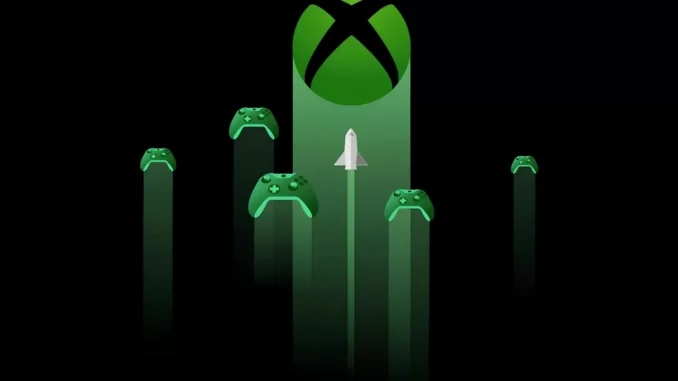
WHAT CONNECTION DO I NEED TO PLAY XBOX GAMES ON THE CLOUD WELL?
Among the most important added values of the Xbox Game Pass Ultimate subscription is undoubtedly Xbox Cloud Gaming , which allows members to play a vast selection of titles from the catalog via the Cloud on Xbox, Android and iOS mobile devices, Smart TVs and PCs . But what are the network requirements to use the Xbox Cloud ?
WHAT CONNECTION DO I NEED TO PLAY XBOX GAMES ON THE CLOUD WELL?
What connection do I need to use Xbox Cloud Gaming?
Network requirements vary depending on the device you choose to use for cloud gaming.
Xbox consoles
- It is recommended to use a connection of 20 Mbps or higher and a 5 GHz Wi-Fi network. Operation with a 2.4 GHz Wi-Fi network is guaranteed, but performance is not optimized at this time. A wired connection (e.g. Ethernet) is the best option for network quality.
Windows PCs
- On Windows devices it is possible to play via web browser (Microsoft Edge and Google Chrome are supported) by connecting to xbox.com/play or via the Xbox application;
- It is recommended that you use a 20 Mbps or higher connection and a 5 GHz Wi-Fi network. If you have a dual-band router (5 GHz and 2.4 GHz), you may need to enable or separate the 5 GHz signal, so make sure your cloud gaming devices are all connected to the 5 GHz signal. If you are unsure how to do this, check with your device manufacturer or Internet service provider;
- Additional Note: Cloud Gaming via web browser is also available on macOS (14.1.2 or later) via Safari and ChromeOS (79 or later) via Chrome, as well as supported Android and iOS device browsers.
Android devices
- It is recommended to use a 7 Mbps or higher connection and a 5 GHz Wi-Fi network. Operation with a 2.4 GHz Wi-Fi network is guaranteed, but performance is not currently optimized;
- Cellular connectivity is also available for gaming on the go. However, keep in mind that 3G or 4G phone connections may have bandwidth issues that may impact gameplay, switching between repeaters may cause interruptions or disconnection from gameplay, and data consumption may be high and impact your data plan mobile phone. 5G cellular networks can be faster than those of some home users;
- Additional Note: Android 6.0 or later
Apple iOS Devices
- We recommend using a connection of 10 Mbps or higher on iPhone , 20 Mbps or higher for iPad , as well as a 5 GHz Wi-Fi network. Operation with a 2.4 GHz Wi-Fi network is guaranteed, but performance they are not currently optimized;
- Cellular network connectivity is also available, in which case all the clarifications already made in the previous paragraph for Android apply;
- Additional Note: iOS 14.4 or later.
Samsung Smart TVs
- It is recommended to have a connection speed of 20 Mbps or higher for cloud gaming on your Samsung Smart TV. Although a wired connection (via Ethernet) is highly recommended for high quality and performance, you can also use a 5 GHz Wi-Fi network. If you have a dual-band router, you may need to enable or separate the 5 GHz signal and make sure your Smart TV is connected to this signal;
- Additional Note: The Xbox app works on 2020 and newer Samsung smart TV models with software version 1300 or higher. To check your TV’s software version: Press the Home button on your TV’s remote control, then Select Menu > Settings > Support > Software Update. The current version is listed on the right side of the window.
Finally, we point out that Xbox allows you to play its games via Cloud also on third-party services , namely NVIDIA GeForce NOW and Herooid. In this case, refer to the Xbox Cloud Gaming support page dedicated to third-party services to consult the requirements.